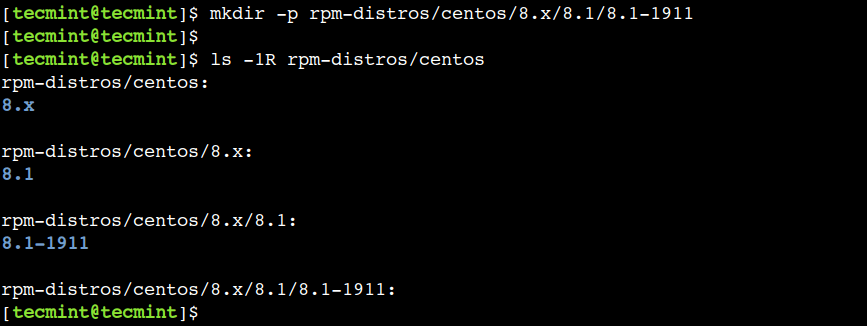Introduction
Creating directories (folders) is an essential part of managing files and organizing your Linux system. The “mkdir” command, short for “make directory,” is a fundamental tool for creating directories on the command line. In this comprehensive guide, we will explore the “mkdir” command in Linux, breaking down its usage into simple terms, and providing you with practical examples to help you become proficient in creating directories.
1. What is the Linux “mkdir” Command?
The “mkdir” command in Linux is used to create directories or folders. It allows you to specify the name of the directory you want to create and can also be used to create multiple directories at once.
2. Basic Syntax of the “mkdir” Command
Before we dive into practical examples, let’s understand the basic syntax of the “mkdir” command:
mkdir [options] directory_name[options]: These are optional parameters that modify the behavior of the “mkdir” command.directory_name: This is the name of the directory you want to create.
Now, let’s explore practical examples to illustrate the usage of the “mkdir” command.
3. Creating a Single Directory
The most straightforward use of the “mkdir” command is to create a single directory. To create a directory named “my_directory” in your current location, use the following command:
mkdir my_directoryThis command will create a directory named “my_directory.”
4. Creating Multiple Directories
The “mkdir” command also allows you to create multiple directories simultaneously. Suppose you want to create three directories: “dir1,” “dir2,” and “dir3” in your current location. You can achieve this with a single command:
mkdir dir1 dir2 dir3This command will create all three directories at once.
5. Creating Nested Directories
You can create nested directories (directories within directories) using the “mkdir” command. For example, let’s say you want to create a directory structure like this:
parent_directory/
child_directory/You can use the “-p” (parents) option to create both the parent and child directories in one command:
mkdir -p parent_directory/child_directoryThis command will create both the parent and child directories, and if the parent directory doesn’t exist, it will be created as well.
6. Creating Directories with Specific Permissions
By default, the “mkdir” command creates directories with the default permissions set by your system. However, you can specify the permissions you want for a directory using the “chmod” command in combination with “mkdir.”
For example, to create a directory named “restricted_directory” with read and write permissions for the owner and read-only permissions for others, you can use the following command:
mkdir restricted_directory
chmod 640 restricted_directoryThis command will create the “restricted_directory” with the specified permissions.
7. Creating Directories with Parent Directories
If you want to create a directory within a directory that doesn’t exist yet, you can use the “-p” (parents) option with “mkdir.” For instance, let’s say you want to create a directory named “deeply/nested/directory,” but the “deeply” and “nested” directories don’t exist yet. You can create the entire structure with one command:
mkdir -p deeply/nested/directoryThis command will create the entire directory structure, including “deeply,” “nested,” and “directory.”
8. Creating Directories with Timestamps
You can create directories with timestamps in their names to keep track of when they were created. To do this, you can use the “date” command in combination with “mkdir.” For example, to create a directory with the current date and time as its name, use:
mkdir $(date '+%Y-%m-%d_%H-%M-%S')This command will create a directory with a name like “2023-12-31_23-59-59” to represent the current date and time.
9. Verbose Directory Creation
If you want to see the progress of directory creation, you can use the “-v” (verbose) option with “mkdir.” This option will display a message for each directory created. For example:
mkdir -v dir1 dir2 dir3This command will display messages indicating the creation of each directory.
10. Overwriting Existing Directories
By default, the “mkdir” command will not overwrite existing directories. However, if you want to force the creation of a directory and overwrite it if it already exists, you can use the “-p” (parents) and “-f” (force) options together. For example, to create a directory named “my_directory” and overwrite it if it exists, use:
mkdir -pf my_directoryThis command will create “my_directory” and overwrite it if it already exists.
11. Conclusion
In conclusion, the “mkdir” command in Linux is a versatile tool for creating directories and managing your file system efficiently. Whether you need to create a single directory, multiple directories, nested directories, or directories with specific permissions and timestamps, “mkdir” has you covered.
By understanding the basics of the “mkdir” command and exploring these practical examples, you’ve gained valuable insights into its capabilities. You can now confidently create directories for various purposes, whether for organizing your files, managing projects, or automating tasks.
As you continue your Linux journey, keep experimenting with the “mkdir” command and explore how it can enhance your file management and automation tasks. Whether you’re a beginner or an experienced user, mastering the “mkdir” command is essential for efficient directory management in Linux. Happy directory creation!