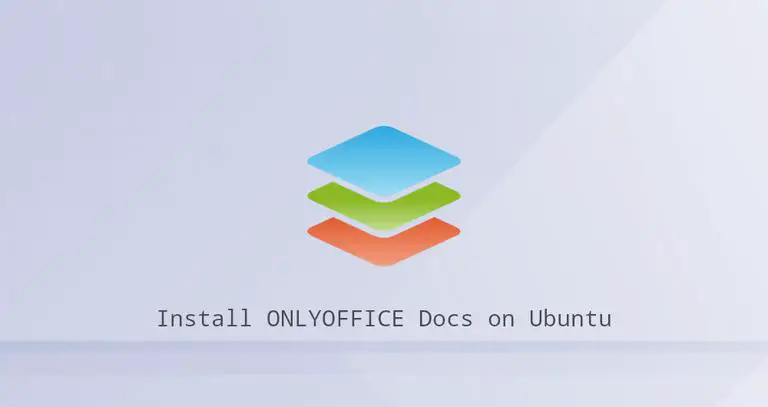Introduction:
In this comprehensive guide, we will walk you through the process of installing ONLYOFFICE Docs on your Ubuntu 20.04 system. ONLYOFFICE Docs is a powerful, free, and open-source office suite that includes document editors for text documents, spreadsheets, and presentations. By the end of this tutorial, you will have ONLYOFFICE Docs up and running, ready to help you create and edit various types of documents on your Ubuntu 20.04 machine.
Before we begin the installation process, make sure you have the following:
- A computer running Ubuntu 20.04.
- A user account with sudo privileges.
- A stable internet connection.
- Update Your System:
Before you start installing new software, it’s always a good practice to ensure your system is up to date. Open a terminal and run the following commands:
sudo apt update
sudo apt upgrade -yThis will update the package list and upgrade all the installed packages on your Ubuntu system.
- Install Docker:
ONLYOFFICE Docs is deployed using Docker, so you need to install Docker on your Ubuntu machine. Run the following commands to install Docker:
sudo apt install docker.ioAfter the installation is complete, start and enable the Docker service:
sudo systemctl start docker
sudo systemctl enable docker- Set Up ONLYOFFICE Docs:
Now, it’s time to set up ONLYOFFICE Docs using Docker containers. Follow these steps:
Step 1: Pull ONLYOFFICE Docs Docker Images
Pull the necessary Docker images by running the following commands:
sudo docker pull onlyoffice/documentserver
sudo docker pull onlyoffice/communityserverStep 2: Create Docker Network
Create a Docker network for ONLYOFFICE Docs containers:
sudo docker network create onlyofficeStep 3: Start ONLYOFFICE Docs Containers
Start the ONLYOFFICE Docs containers using the following commands:
sudo docker run -i -d --name onlyoffice-document-server --net onlyoffice -p 80:80 onlyoffice/documentserver
sudo docker run -i -d --name onlyoffice-community-server --net onlyoffice -p 8082:80 onlyoffice/communityserverStep 4: Enable SSL (Optional)
If you want to enable SSL for secure connections, you can use Let’s Encrypt to obtain a free SSL certificate. Install Certbot and the Nginx server:
sudo apt install certbot python3-certbot-nginx nginx -yNow, run the following command to obtain and install the SSL certificate:
sudo certbot --nginxFollow the prompts to configure SSL for your ONLYOFFICE Docs installation.
- Configure ONLYOFFICE Docs:
After setting up ONLYOFFICE Docs, you need to configure it to work with your system. Here’s how you can do it:
Step 1: Configure ONLYOFFICE Document Server
Edit the Docker container configuration for ONLYOFFICE Document Server:
sudo docker exec -it onlyoffice-document-server bashOnce you’re inside the container, edit the configuration file:
nano /etc/onlyoffice/documentserver/local.jsonChange the “serverName” parameter to your server’s domain name or IP address:
"serverName": "your_domain_or_ip",Save the file and exit the container.
Step 2: Configure ONLYOFFICE Community Server
Edit the Docker container configuration for ONLYOFFICE Community Server:
sudo docker exec -it onlyoffice-community-server bashEdit the configuration file:
nano /etc/onlyoffice/communityserver/communityserver.jsonChange the “DefaultFileStorageUrl” parameter to your server’s domain name or IP address:
"DefaultFileStorageUrl": "http://your_domain_or_ip"Save the file and exit the container.
- Access ONLYOFFICE Docs:
You have successfully installed and configured ONLYOFFICE Docs on your Ubuntu 20.04 system. To access it, open your web browser and navigate to:
http://your_domain_or_ipYou will be greeted with the ONLYOFFICE Docs login page. You can now create, edit, and collaborate on documents online using ONLYOFFICE Docs.
- Conclusion:
In this tutorial, we guided you through the step-by-step process of installing ONLYOFFICE Docs on your Ubuntu 20.04 system. By following these easy-to-understand instructions, you now have a powerful office suite at your disposal for document editing and collaboration. Whether you are using it for personal or business purposes, ONLYOFFICE Docs on Ubuntu 20.04 provides a seamless and efficient solution for your document management needs. Enjoy using ONLYOFFICE Docs and boost your productivity today!