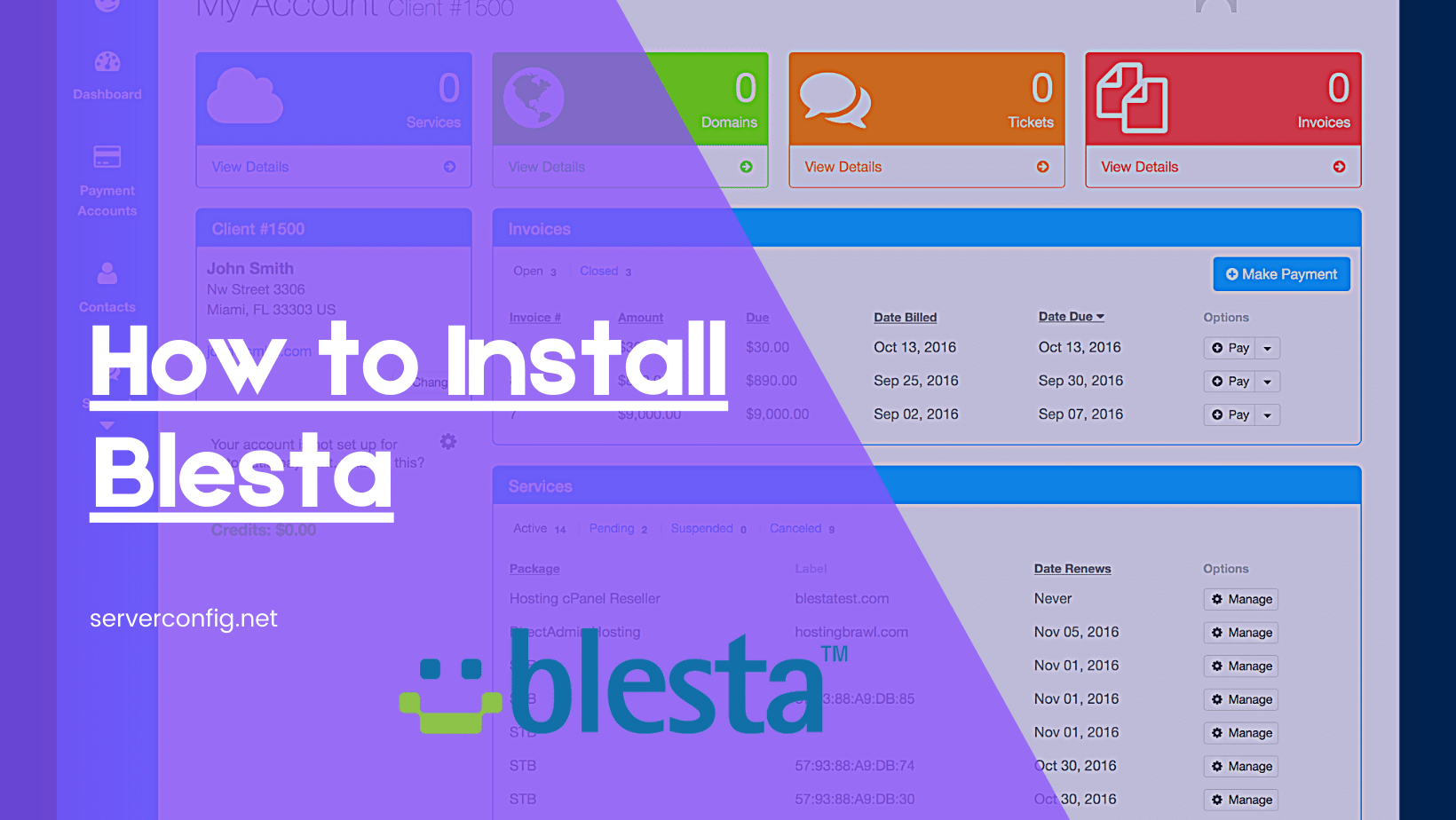Introductio :
Welcome to our comprehensive guide on installing Blesta. Blesta is a powerful and user-friendly billing and client management system designed for businesses. Whether you’re starting a web hosting company or managing online services, Blesta can simplify your invoicing and customer management. In this article, we’ll walk you through the entire installation process step by step.
- Introduction to Blesta:
Blesta is an efficient billing and client management system designed for businesses in the web hosting and online services industry. In this guide, we’ll provide a step-by-step walkthrough on how to install Blesta, making invoicing and customer management a breeze. - Prerequisites:
Before we begin, make sure you have the following prerequisites:
- A hosting environment that meets Blesta’s requirements.
- Access to your server with administrative privileges.
- Basic knowledge of working with web servers and databases.
- Preparing Your Hosting Environment:
To ensure a smooth installation, it’s crucial to prepare your hosting environment properly. We’ll guide you through essential steps, such as checking server requirements and setting up your domain. - Downloading and Uploading Blesta:
Now, let’s move on to obtaining and uploading the Blesta files to your server:
4.1. Obtaining Blesta:
We’ll explain how to download the latest version of Blesta from the official website. It’s essential to get the right files to start the installation.
4.2. Uploading to Your Server:
After obtaining Blesta, you’ll need to upload it to your server. We’ll provide guidance on transferring the files securely.
- Installing Blesta:
With the files in place, it’s time to proceed with the installation:
5.1. Setting Up a Database:
We’ll walk you through creating a database for Blesta and configuring database credentials.
5.2. Configuration Settings:
During installation, you’ll need to specify various settings, including database details, admin credentials, and license information. We’ll explain each step in detail.
5.3. Completing the Installation:
Once the configuration is complete, Blesta will finalize the installation process. We’ll guide you on how to verify the installation’s success.
- Post-Installation Steps:
After installing Blesta, there are crucial post-installation steps to follow, such as securing your admin area and setting up payment gateways. We’ll cover these steps to ensure your Blesta installation is fully functional and secure. - SEO Optimization Tips:
To optimize this article for SEO, consider the following tips:
- Use relevant keywords: Include keywords related to Blesta, installation, billing systems, and client management naturally throughout the article.
- Structured content: Organize the article using headers, subheaders, and bullet points for easy readability and SEO indexing.
- Internal and external links: Include links to related articles or resources to enhance the article’s credibility and provide additional information to readers.
- Mobile optimization: Ensure that the article is mobile-friendly, as mobile responsiveness is a crucial factor for SEO rankings.
- High-quality images: Use relevant images with descriptive alt text to enhance the visual appeal and SEO performance of the article.
- Keyword-rich meta tags: Craft a compelling meta title and description that incorporate key phrases related to installing Blesta.
- Content length: Aim for a word count exceeding 1500 words to provide comprehensive information and improve SEO rankings.
- Conclusion:
By following this guide, you can successfully install Blesta and start streamlining your billing and client management processes. Enjoy the efficiency and convenience of Blesta in managing your online services or web hosting business.